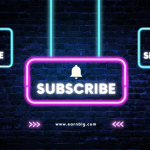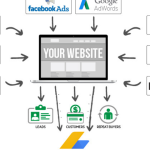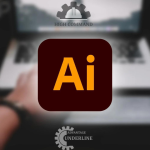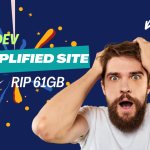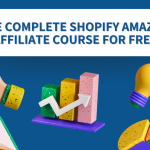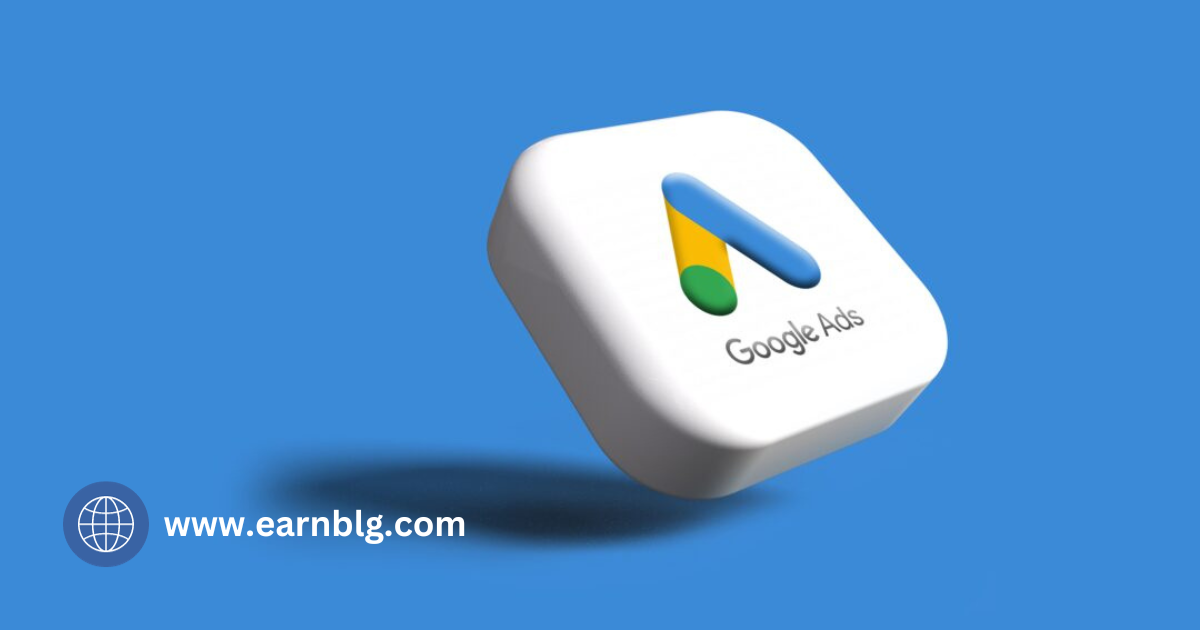Creating a Google Ads search campaign in 2023 is a fundamental step in advertising your products or services on Google’s search engine. Here’s a step-by-step guide to help you create your first search campaign:
Sign in to Your Google Ads Account:
-
- If you don’t have a Google Ads account, you’ll need to create one. Visit the Google Ads website (ads.google.com) and follow the prompts to sign up.
Navigate to Campaigns:
-
- Once you’re logged in, click on the “Campaigns” tab in the left-hand navigation menu.
Click the “+” Button to Create a New Campaign:
-
- Click the blue “+” button to start creating a new campaign.
Select a Campaign Goal:
-
- Google Ads offers several campaign goals to choose from, such as Sales, Leads, Website Traffic, etc. Choose the goal that aligns with your advertising objectives. For a search campaign, “Sales” or “Leads” are often appropriate options.
Choose a Campaign Type:
-
- Select “Search” as your campaign type. This will create a campaign that appears on Google’s search results page when users enter relevant search queries.
Configure Your Campaign Settings:
-
- Here, you’ll need to set up various campaign settings, including:
- Campaign Name: Give your campaign a descriptive name.
- Location and Language: Define the geographic locations where you want your ads to appear and select the language targeting.
- Budget: Set a daily budget for your campaign. Start with a reasonable amount based on your advertising goals.
- Bidding Strategy: Choose a bidding strategy that suits your objectives. Google offers options like Manual CPC, Target CPA, or Maximize Clicks.
- Start and End Dates: Specify the campaign’s start and end dates if you want to run it for a limited time.
- Here, you’ll need to set up various campaign settings, including:
Create Ad Groups:
-
- Within your campaign, you’ll need to create ad groups. Ad groups help you organize your ads and keywords based on specific themes or products/services you’re advertising. Click on “Create Ad Group” and name your ad group.
Set Your Default Bid:
-
- In each ad group, set a default bid. This is the maximum amount you’re willing to pay for a click on one of your ads. Google will provide bid recommendations, but you can adjust this based on your budget and goals.
Create Ads:
-
- Within each ad group, you’ll create ads that will be displayed to users. You’ll typically need to create:
- Ad Headlines: Craft compelling headlines.
- Ad Descriptions: Write informative descriptions.
- Final URLs: Specify the landing page URLs where users will be directed when they click your ad.
- Ad Extensions: Add extensions like site links, callouts, and call extensions to enhance your ad’s visibility.
- Within each ad group, you’ll create ads that will be displayed to users. You’ll typically need to create:
Add Keywords:
-
- In each ad group, add relevant keywords that trigger your ads when users search on Google. Use the Keyword Planner tool to find keywords related to your products or services.
Review and Save:
-
- Double-check all your campaign settings, ad groups, ads, and keywords. Once you’re satisfied, save your campaign.
Submit Your Campaign:
-
- If everything looks good, submit your campaign. Google Ads will review it to ensure it complies with their policies.
Monitor and Optimize:
-
- After your campaign is live, regularly monitor its performance. Make adjustments to keywords, ad copy, and bidding as needed to improve results.
Remember that successful Google Ads campaigns often require ongoing optimization and refinement. Keep an eye on key metrics like click-through rate (CTR), conversion rate, and return on investment (ROI) to gauge the effectiveness of your campaign and make necessary adjustments.