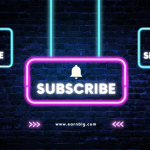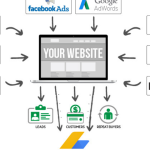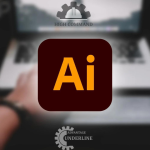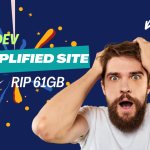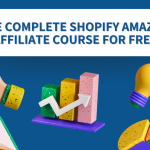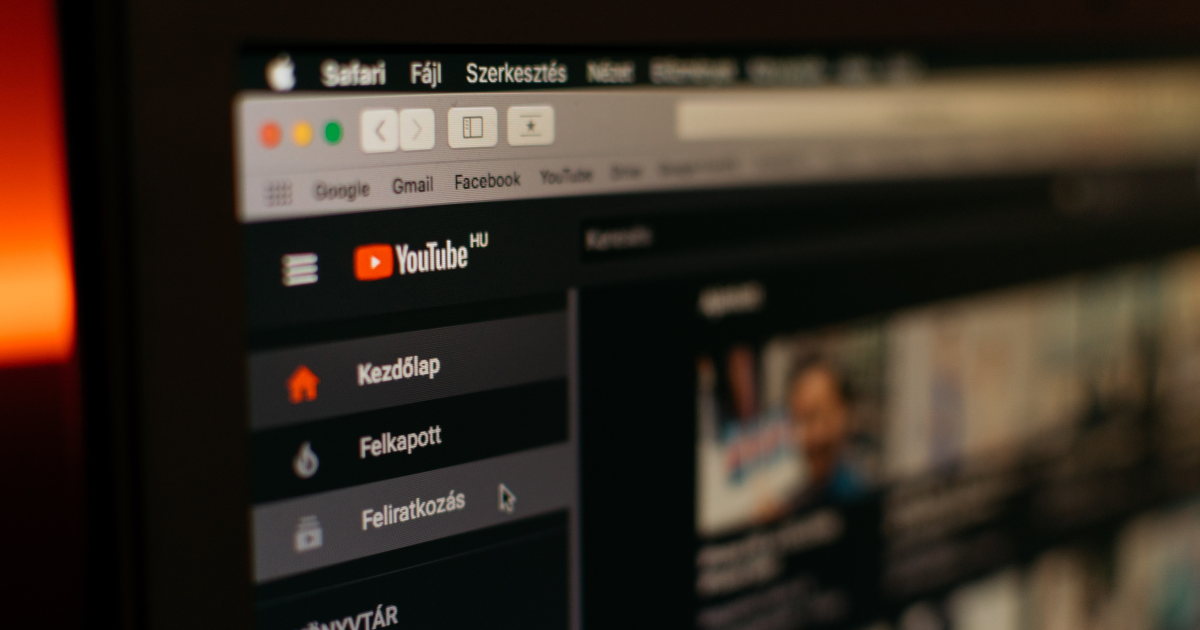Making an advertisement to promote your YouTube video YouTube isn’t too different when you compare it to other social media platforms. However, getting it right is crucial. You don’t want to be wasting time or money on the most popular social media platform.
Google Ads is behind the advertising tools available that are available on YouTube This means that things can become complicated. This guide will outline the various options that you have to choose from in the process of creating an advert. In this way, you will understand how to get the most out of your advertising campaign.
Go to YouTube Studio
There are a variety of ways to access the workspace of your channel. One of the simplest methods is to click on your profile image located in the upper right corner of your screen. If the menu opens it will show YouTube Studio as one of the choices.
You can also start your channel by using the same menu and then select either the Customize channel as well as Manage Videos. Both options will take users into the Studio.
Choose a Video to Promote
In the Studio Select from the In the studio, select the tab. It displays all of your videos. Choose the one you would like to promote, then click on the Options icon. It’s got three dots.
In the menu that pops up, select Promote. It will take you to a new page, and Google Ads will prompt you to sign in to your existing account or to create an account from scratch. Whatever the case you need to click the Start Here option on that page.
Customize Your Advert’s Appearance
Your marketing strategy should begin with a great video. It is recommended to follow professional tips regarding how to build a solid YouTube presence and how to build your brand and get people to engage.
When you are creating an ad The first choices you must make are related to the location it will appear and what information it should show. For the first, you can make it play before or during the video. If you click on it, they’ll be taken to a landing page that you have chosen.
A thumbnail of the advertisement can be displayed on the home page, in the results of a search, or next to the related videos. By clicking it, you will be taken to the YouTube page on which you can view the ad video.
To place it you can select an image from your video to be your thumbnail’s picture. You then have to write the headline of your choice and two lines of description. The number of words you can type is limited and therefore, you must make them count.
As you adjust these settings, Google provides a preview of the ad. It will show you the way it appears on the display of smartphones or computers. After you’re satisfied click on Next. “Next” button to refine your marketing further.
Choose Locations and Languages
This is a simple step to complete. You just need to specify which countries your audience will be in and the language they speak in. Make sure your video is to the audience in those languages.
An important feature to consider in between these options is Google’s estimation of your ad’s weekly performance. It provides you with an estimate of the views, impressions, and the cost-per-view average you can anticipate. Once you are satisfied to click Next, you can go to Next and again.
Choose the Gender, Age, and Parental Status of Your Target Audience
It’s a very easy list of options, as you can leave all of the boxes unchecked to give you large exposure. However, being selective will help fill in particular spaces in your target audience.
It’s a good idea to think about your goals and needs before beginning any marketing ventures. There are a lot of internet-based resources to aid you in improving the quality of your marketing via social media abilities and reducing your focus on the audience you want to reach. Don’t forget to keep in mind those weekly forecasts that go along with almost every stage within your Google Ad process.
Target-Specific Interests in Your Audience
You can also choose to target as wide a population as feasible. This might not produce the results you’d like but.
If the video you’re making is about making a computer, for example, someone with a green living is unlikely to even look at the video. This is why you should benefit from this process by focusing on the kinds of people most likely to click on your advertisement.
Luckily, YouTube’s options are fewer than Facebook and similar. All you have just click on the downward arrows, look through your interests, and then select the most suitable choices. Weekly estimates alter themselves as you progress.
Set Your Daily Budget
Google Ads isn’t free, but you do have the ability to determine how much you wish to spend every day. Fill in the section with your budget it will adhere to the budget as the campaign is running.
If your marketing plan is complex and could make you nervous You may want to consider additional solutions to help. It is possible to look into the options available in budgeting tools that can aid you in managing your financials.
You must also know what time your YouTube advert will be charged. If you decide to show your ad in the form of a video, you’ll have to pay each time someone views 30 seconds or engages with your advertisement, such as clicking or moving to the landing page.
If your advertisement is an image, you are charged for each time someone clicks it, regardless of the location. When you’ve reached the budget for the day you’ve set, Google stops counting for the day.
Review Your Ad and Set a Duration
In this phase, you’re able to look over your choices and make any necessary adjustments before submitting the campaign for review. If you hit Next once more you’ll land on the Google Ads account. Then, your campaign becomes an unending maze.
Begin exploring the system by focusing on something simple for example, setting the length of time your advertisement should run. On your main, (or overview pages of your profile, you’ll be able to view every campaign that has been run in the past and present along with their performance overall.
The name that your new advert will use is a serial code, but you’re able to alter it should you wish. Simply click on the name you want to highlight in blue and you’ll be presented with its dedicated dashboard. The dashboard will remain blank till the project is approved and uploaded on YouTube.
To choose your dates, click More Information in the drop-down menu on the right. The menu will display basic details regarding your campaign, as well as the edit in setting button.
If you click this link, you will see several options to alter, for example, the name, location as well and the kinds of videos that you don’t want your advert to be in.
If you choose the fields for dates and budget it will provide this exact information. As a default option, there is no date for the end of the campaign, so you could want to select one to gain more control over the campaign, particularly about the budget.
To accomplish this, go to Edit and then select a date when your campaign is scheduled to cease, and then select save. You can always return to edit it and change it.
Be Smart When Promoting YouTube Videos
When it’s released the video will get lots of attention. The choices you make while creating and promoting any of this content determine how successful its impact is.
Understanding the nuances and limitations that are involved in Google Ads, including its numerous tools, can aid in building a strong fan base for your business. A better understanding of the social web is an important step towards taking the proper direction.